Photinia main settings
Photinia has one settings page. This is it:
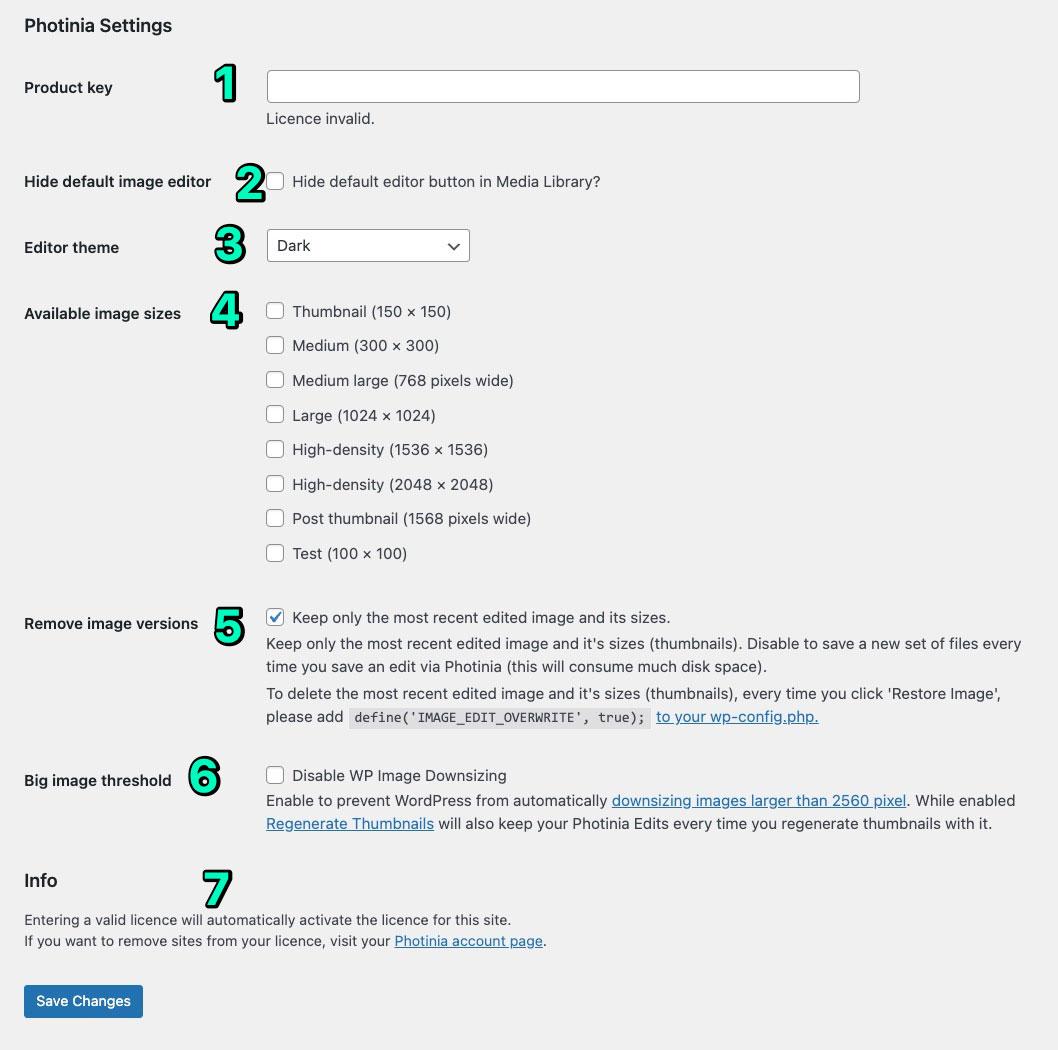
Image Link: https://photinia.app/wp-content/uploads/wordpress-image-crop-editor-settings.jpg
- Updates for Photinia require a valid product key set here. Default value: Empty
- This will hide the WordPress edit image button in the attachment page and attachment pop up detail. Default value: Off
- This will set the theme for the Photinia Editor. Default value: Dark
- Per default Photinia gives you all registered image sizes when clicking the ▼ on the edit image button. Activating checkboxes here makes only the selected sizes available. Default value: None selected.
- This setting will overwrite your image files each time you save an edit in Photinia. If you want keep each edit in a separate file you can deactivate the setting. Default: On
- Enable this to prevent WordPress from downsizing images. If this is disabled you will see 1 additional image for each big image upload. Default value: Off.
How do you know WordPress is downsizing your images?
Here is how you can tell:
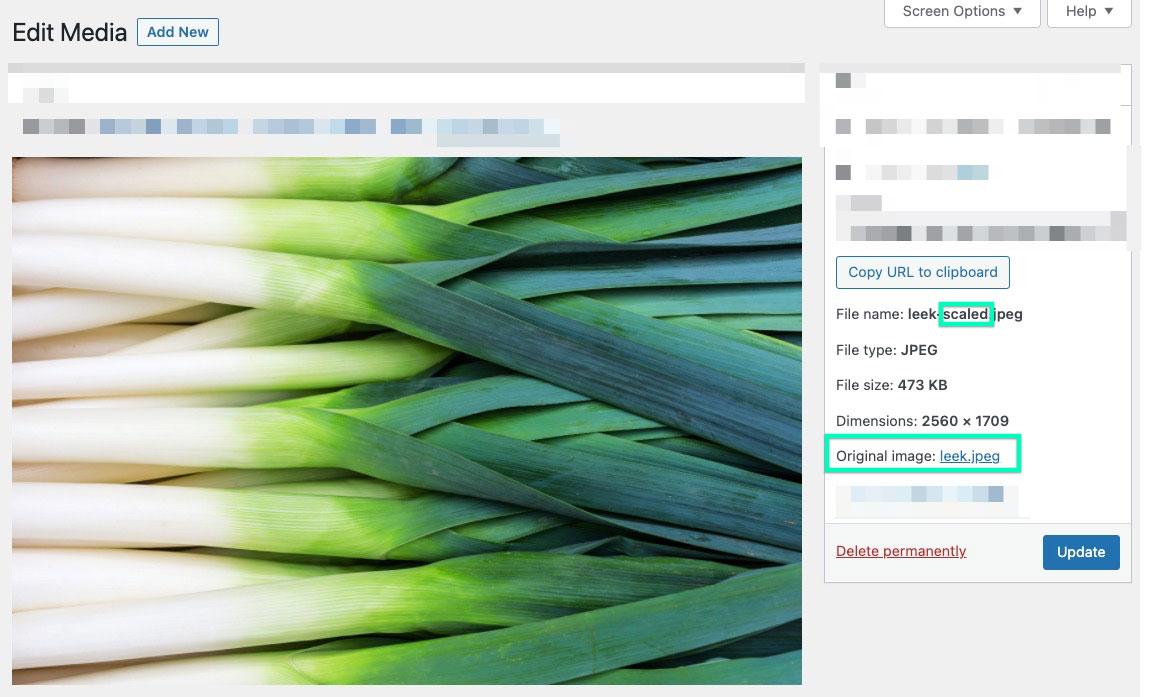
Image Link: https://photinia.app/wp-content/uploads/wordpress-image-crop-editor-scaled-view.jpg